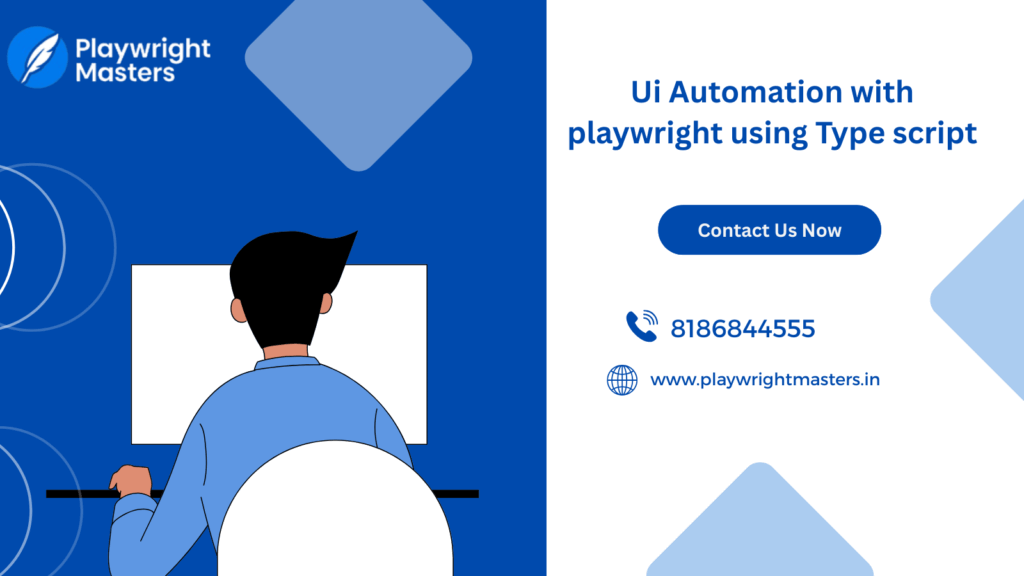
UI Automation with Playwright Using TypeScript
In the fast-paced world of software development, automated testing is no longer a luxury — it’s a necessity. One of the most powerful tools for browser automation today is Playwright. With first-class support for modern frameworks and multiple programming languages, Playwright combined with TypeScript makes for a robust and scalable UI automation solution.
In this blog post, we’ll dive into the benefits, setup, and best practices of using Playwright with TypeScript for seamless UI automation.
What is Playwright?
Playwright is an open-source automation library developed by Microsoft that supports multiple browsers (Chromium, Firefox, and WebKit) and languages like JavaScript, TypeScript, Python, Java, and C#. It allows developers and testers to script browser interactions in a reliable and fast way.
Playwright supports modern features such as:
Auto-waiting for elements
Native mobile emulation
Multi-page scenarios
Powerful selectors
Headless and headed execution
When combined with TypeScript, Playwright offers enhanced tooling, type safety, and better development experience.
Why Use TypeScript for Playwright Automation?
TypeScript is a superset of JavaScript that includes static typing and modern JavaScript features. Using TypeScript with Playwright provides:
Type Safety: Catch errors at compile time
IntelliSense: Improved code completion and hints in IDEs
Maintainability: Cleaner, more robust code for large projects
Refactoring Ease: Better tooling support for changing and scaling tests
Setting Up Playwright with TypeScript
Here’s a step-by-step guide to get started with Playwright using TypeScript:
Step 1: Initialize Your Project
mkdir playwright-ts-ui-tests
cd playwright-ts-ui-tests
npm init -y
Step 2: Install Playwright and TypeScript
npm install –save-dev playwright typescript ts-node @types/node
npx playwright install
Step 3: Create tsconfig.json
{
“compilerOptions”: {
“target”: “ESNext”,
“module”: “commonjs”,
“strict”: true,
“esModuleInterop”: true,
“skipLibCheck”: true
}
}
Step 4: Write Your First Test
Create a file example.spec.ts:
import { chromium, Browser, Page } from ‘playwright’;
(async () => {
const browser: Browser = await chromium.launch({ headless: true });
const page: Page = await browser.newPage();
await page.goto(‘https://example.com’);
const title = await page.title();
console.log(`Page title: ${title}`);
await browser.close();
})();
Run your test:
npx ts-node example.spec.ts
Best Practices for UI Automation with Playwright and TypeScript
Use Page Object Model (POM): This improves code reusability and test maintainability.
Leverage TypeScript Types: Utilize interfaces and types for cleaner code.
Implement Custom Selectors: Use data-test attributes for stable selectors.
Parallel Execution: Use Playwright Test Runner to execute tests in parallel for faster feedback.
Integrate CI/CD: Connect your tests with tools like GitHub Actions, Jenkins, or Azure Pipelines.
Headless Testing: Run tests in headless mode for performance; use headed mode for debugging.
Advantages of UI Automation with Playwright
Cross-Browser Support: Test across Chromium, Firefox, and WebKit
Reliable Execution: Smart waiting reduces flaky tests
Powerful API: Capable of handling multi-page and authentication scenarios
TypeScript Integration: Provides rich developer experience
Conclusion
Using Playwright with TypeScript is a smart choice for developers and testers looking to implement scalable, maintainable, and modern UI automation. With its strong cross-browser capabilities, smart automation features, and TypeScript’s type safety, this combo sets you up for long-term success in your automation journey.
Whether you’re building from scratch or migrating from another tool, now is a great time to embrace Playwright and TypeScript for your UI automation needs.
FAQs on UI Automation with Playwright and TypeScript
Is Playwright better than Selenium for UI testing?
Yes, for modern web apps. Playwright provides faster execution, better handling of async events, and built-in features like auto-waiting that reduce flaky tests.
Can I run Playwright tests in headless mode?
Absolutely. Playwright supports both headless and headed modes. Headless is preferred for CI environments.
What browsers does Playwright support?
Playwright supports Chromium, Firefox, and WebKit — which means you can test across Chrome, Edge, Safari, and more.
How do I debug Playwright tests?
You can run tests in headed mode or use page.pause() and the Playwright Inspector for interactive debugging.
Does Playwright have a test runner?
Yes, Playwright comes with its own test runner called Playwright Test, which supports features like parallel execution, retries, and rich reporting.